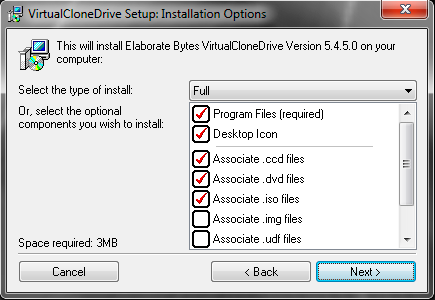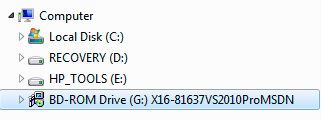Installing an ISO using Virtual Clone Drive
This process will work to install any software that is stored as a disc image (or ISO) file.
1. Install SlySoft Virtual Clone Drive (freeware).
2. During the install process it will ask to associate ISO files with Clone Drive
3. Once the software has installed go and find the ISO file you wish to install. It should now be associated with Virtual Clone Drive. Double clicking the ISO file should bring up the files installer.
4. If that fails to work, right-click on the ISO file and choose Mount. After a moment, you will have a new drive letter listed under Computer in Windows Explorer.
5. Select the drive and then look for the installer file (usually setup.exe).
6. When finished installing find the ISO file, right-click it and choose Unmount.