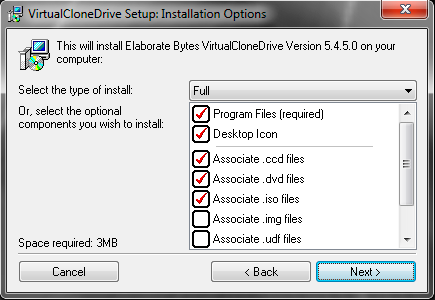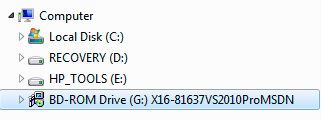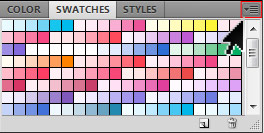Nuking a Hard Drive
I recently had to wipe three old laptops before disposing them and since it took forever to find the best way to do it, I decided to blog it in case I ever need this again.
I used DBAN (Darik’s Boot and Nuke) which was simple and effective. You burn it to a CD (as a disc image), pop it in the drive, reboot, and follow the prompts. Easy as nuking pie.
To burn an ISO in Windows 7, right click on the disc image and choose Burn disc image.
You will most likely have to set your computer to boot from a CD. On my old machines, I had to hold down F2 as they were booting to bring up the BIOS where I could make the change.